As Microsoft continues its gradual shift toward Windows 11, millions of users are facing the question: should you upgrade now, or stay on Windows 10 for a while longer? The good news is that upgrading isn’t mandatory—at least not yet. But that doesn’t mean there aren’t important implications for those choosing to hold off.
For many individuals and businesses, the decision hinges on compatibility, stability, and workflow. Windows 11 brings a sleek new design and advanced features, but not everyone is ready—or able—to make the leap.
The Case for Staying on Windows 10
Windows 10 remains one of the most widely used operating systems in the world, and for good reason. It’s stable, mature, and deeply integrated into personal and professional environments across industries. Many users have fine-tuned their systems over years, building reliability around familiar layouts, menus, and settings.
However, the main reason people resist upgrading to Windows 11 is hardware compatibility. The newer operating system requires Secure Boot and TPM 2.0 (Trusted Platform Module), as well as relatively modern CPUs. This means millions of older PCs—still fully functional—cannot officially install Windows 11.
Beyond hardware, there’s also the comfort factor. Windows 10’s interface is well-understood, and many users, especially in offices and educational institutions, are reluctant to relearn workflows or adapt to a new system that rearranges settings and changes core UI elements.
Then there’s the fear of instability. While Windows 11 has improved significantly since its release, new operating systems often experience performance issues, compatibility bugs, and unpredictable updates early in their life cycle. For those whose computers are essential to work or study, “if it isn’t broken, don’t fix it” often feels like the safest approach.
What Happens If You Don’t Upgrade
If you decide to remain on Windows 10 for now, you won’t immediately face problems. Microsoft continues to support the operating system with security updates, patches, and performance improvements. This support will continue until the announced end-of-support date—after which only business customers paying for extended protection will continue to receive updates.
However, the trade-off is that Windows 10 will stop receiving new features and interface updates. That means improvements to productivity tools, AI integrations, and Microsoft’s latest design and accessibility enhancements will be exclusive to Windows 11.
Over time, software compatibility may also become an issue. As developers and hardware manufacturers begin prioritizing Windows 11, certain new apps, games, or peripherals may not run optimally—or at all—on Windows 10. Drivers for upcoming graphics cards, processors, and accessories could eventually favor the newer OS.
The biggest long-term concern, however, is security. Windows 11’s system requirements aren’t arbitrary; they reflect Microsoft’s push toward a “zero trust” security model that relies on hardware-based protections. TPM 2.0, for instance, helps prevent firmware-level attacks, while virtualization-based security provides stronger isolation for sensitive data. These features give Windows 11 a more robust security foundation than its predecessor.
What You Gain With Windows 11
Windows 11 introduces a cleaner, modern interface with rounded corners, centered taskbar icons, and improved multitasking layouts. For users focused on productivity, features like Snap Layouts and Virtual Desktops offer smoother ways to organize workspaces.
The operating system is also better optimized for hybrid work and touch devices, blending the desktop experience with tablet-friendly controls. Integration with Android apps via the Microsoft Store further expands its versatility, giving users a broader range of applications natively within Windows.
On the performance side, Microsoft has refined memory management, improved app efficiency, and introduced system-level updates that benefit battery life on laptops. For gamers, DirectStorage and Auto HDR promise faster load times and enhanced visuals—provided the hardware meets requirements.
In short, Windows 11 is not just a cosmetic update; it’s designed as a long-term evolution of the Windows platform that aligns with future computing standards.
The Smart Way to Decide
If you’re unsure about upgrading, consider taking these steps before making a decision:
- Check compatibility: Run Microsoft’s PC Health Check tool to confirm whether your system meets Windows 11’s requirements.
- Backup your data: Always create a complete backup before attempting a major upgrade.
- Test your critical software: Some older applications or specialized tools may behave differently under Windows 11.
- Try it in a safe environment: If possible, install Windows 11 on a secondary device or virtual machine before switching your primary computer.
- Monitor Windows 10’s support timeline: Keep an eye on Microsoft’s official support deadlines to avoid losing critical security updates in the future.
If your computer is older but still running smoothly, staying on Windows 10 until its support period ends can be a sound decision. However, if your hardware qualifies and you want access to the latest features and protections, upgrading to Windows 11 will better future-proof your system.
Looking Ahead
Microsoft’s approach with Windows 11 is clear: it’s building a bridge to the next generation of computing—one defined by AI integration, hardware-driven security, and fluid digital experiences. But the company also understands that millions of users need time.
Windows 10 remains a capable, secure, and familiar environment. You won’t be locked out of essential updates anytime soon, and for many people, that’s reason enough to wait.
Still, the clock is ticking. As the next wave of software and hardware innovations increasingly align with Windows 11, the pressure to migrate will grow. By preparing early—checking compatibility, updating systems, and planning for eventual transition—you can control the process on your own terms, without the stress of last-minute upgrades.
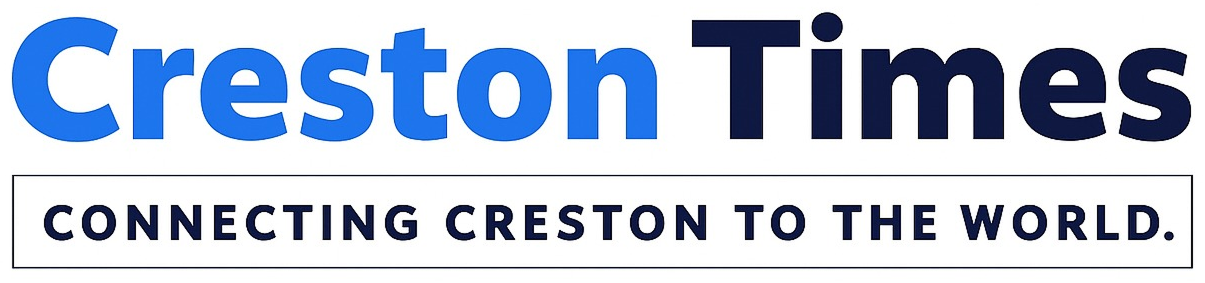


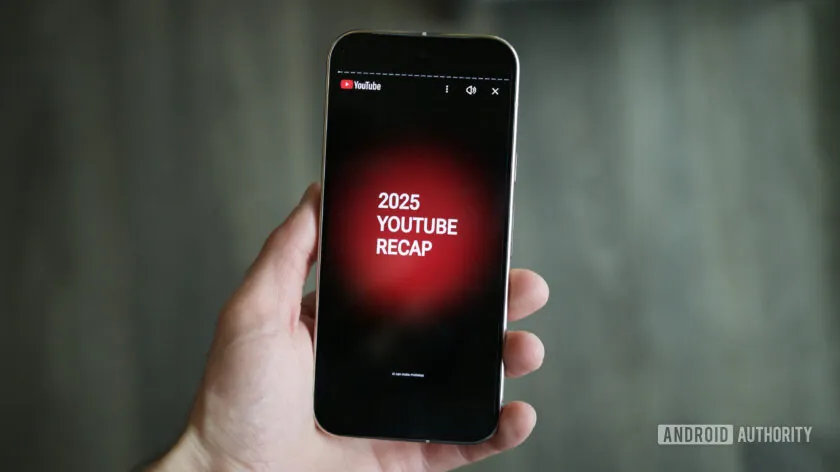



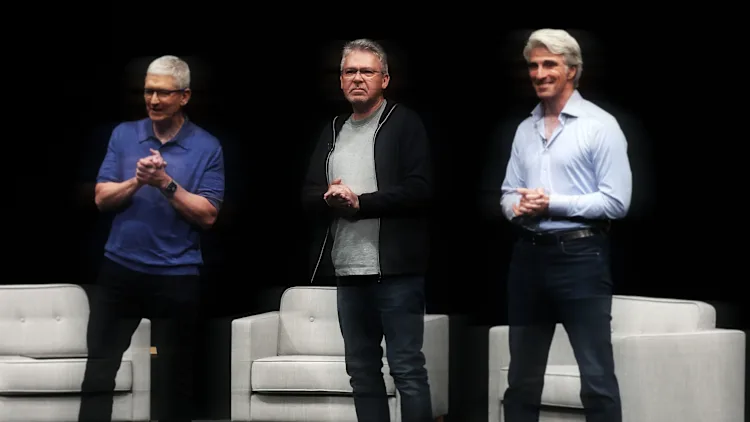


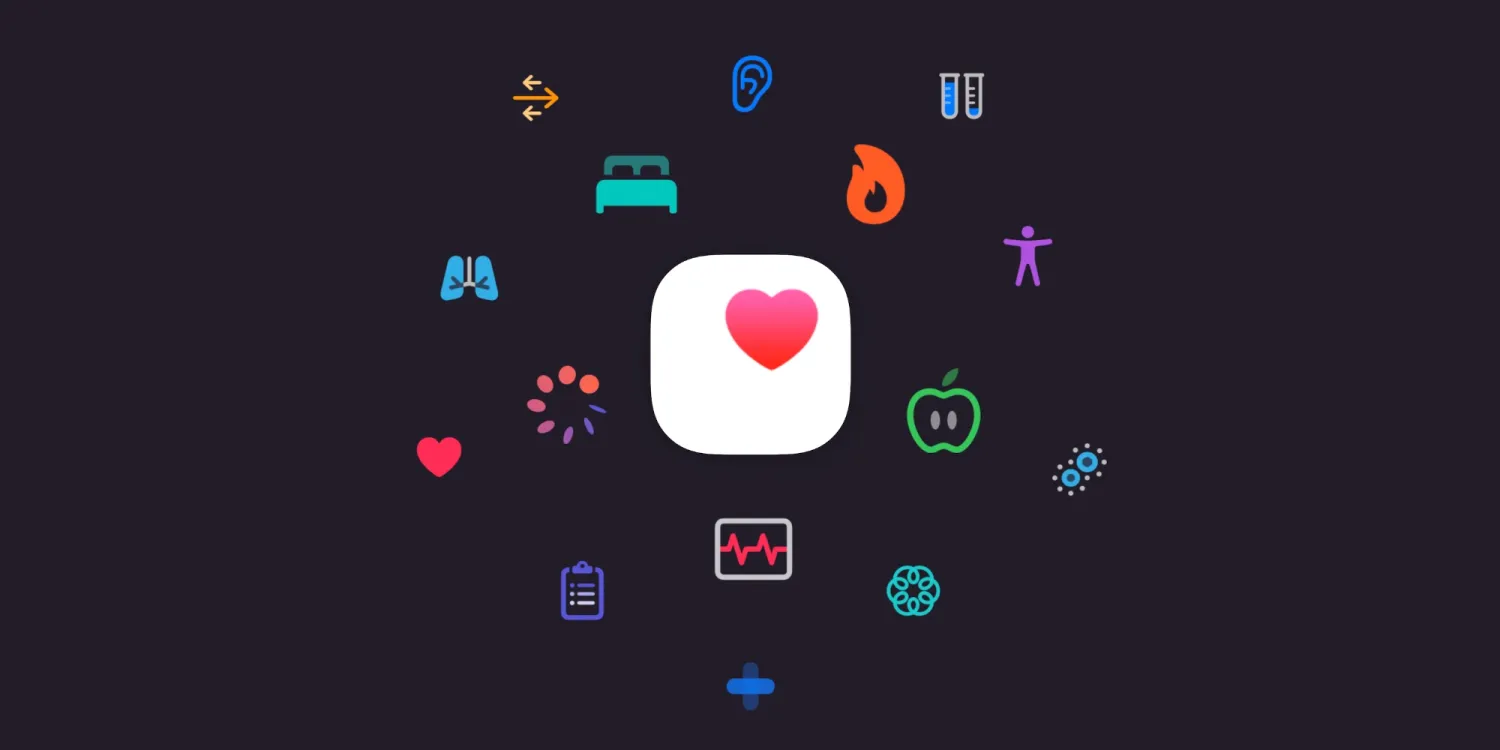
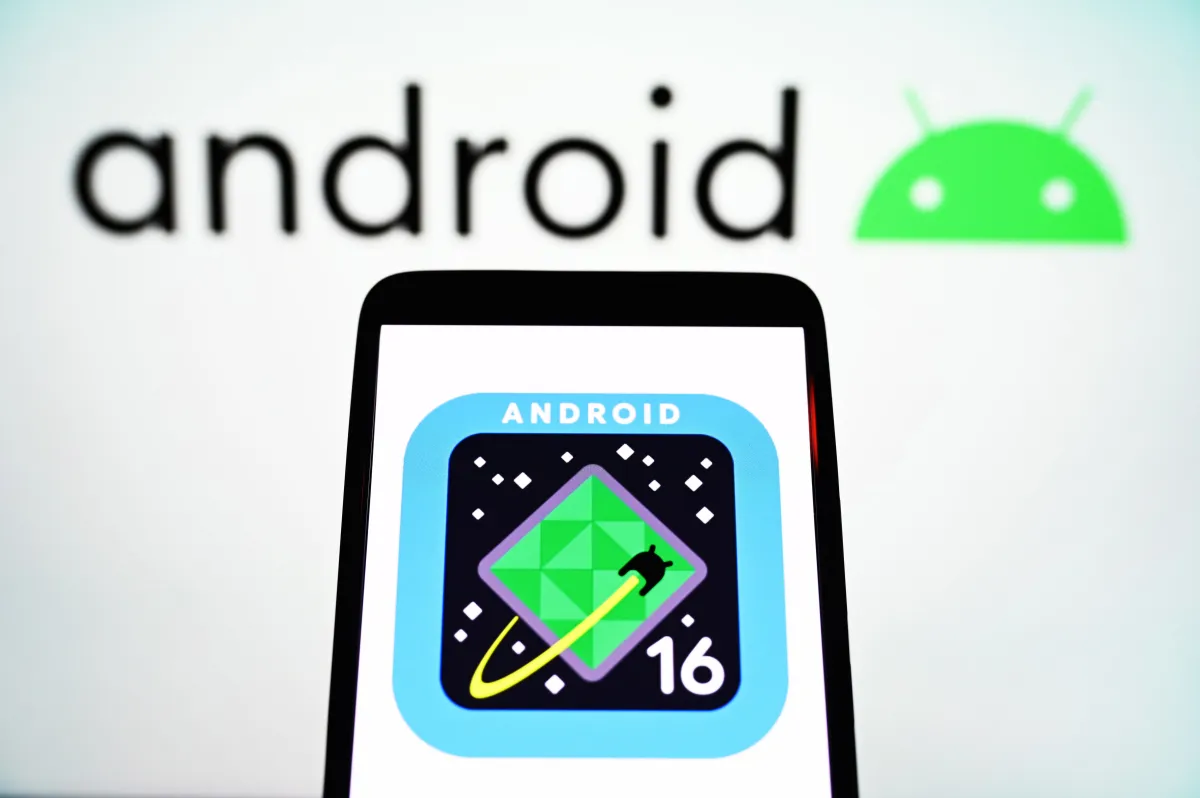


Leave a Reply